Sticky Keys From Wikipedia, the free encyclopedia
SSTattler: I started to use “sticky keys” after my stroke - they are very, very useful and it increased my typing a lot, for example, my using EMACS (see next blog "Video: Sticky Keys & Keyboard Shortcut - 2d. Raw Text - Emacs or Vim or ... “).
 |
| The window in Windows. |
History
Microsoft first introduced Sticky Keys with Windows 95. The feature is also used in later versions of Windows.
Enabling
To enable this shortcut, the Shift key must be pressed 5 times in short succession.
This feature can also be turned on and off via the Accessibility icon in the Windows Control Panel.
To turn off once enabled, just simply press 3 or more of the Sticky Keys (Ctrl, Alt, Shift, Windows Button) at the same time.
Issues
Over the years, this feature has posed difficulties for users who naturally use the Shift key heavily, such as gamers. When a user presses the Shift key 5 times within a certain period of time, the shortcut activation popup will be placed above all other applications. This can be fixed by going into the control panel and disabling the window.
Sounds
Sticky keys makes an alert sound on Windows computers and laptops, but on Mac or Apple computers, it makes a silent tapping sound. On Mac, sticky keys is pressed only once on the shift key.
See the full article:
Sticky Keys From Wikipedia, the free encyclopedia
Keyboard Shortcut From Wikipedia,
the free encyclopedia
 |
| Firefox 3.0 menu with shortcuts highlighted with green and mnemonics highlighted with yellow |
Description
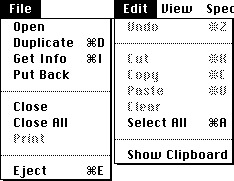 |
| Composite of two Macintosh Finder menus with keyboard shortcuts specified in the right column |
To differentiate from general keyboard input, most keyboard shortcuts require the user to press and hold several keys simultaneously or a sequence of keys one after the other. Unmodified key presses are sometimes accepted when the keyboard is not used for general input - such as with graphics packages e.g. Adobe Photoshop or IBM Lotus Freelance Graphics. Other keyboard shortcuts use function keys that are dedicated for use in shortcuts and may only require a single keypress. For simultaneous keyboard shortcuts, one usually first holds down the modifier key(s), then quickly presses and releases the regular (non-modifier) key, and finally releases the modifier key(s). This distinction is important, as trying to press all the keys simultaneously will frequently either miss some of the modifier keys, or cause unwanted auto-repeat. Sequential shortcuts usually involve pressing and releasing a dedicated prefix key, such as the Esc key, followed by one or more keystrokes.
Mnemonics are distinguishable from keyboard shortcuts. One difference between them is that the keyboard shortcuts are not localized on multi-language software but the mnemonics are generally localized to reflect the symbols and letters used in the specific locale. In most GUIs, a program's keyboard shortcuts are discoverable by browsing the program's menus – the shortcut is indicated next to the menu choice. There are keyboards that have the shortcuts for a particular application already marked on them. These keyboards are often used for editing video, audio, or graphics, as well as in software training courses. There are also stickers with shortcuts printed on them that can be applied to a regular keyboard. Reference cards intended to be propped up in the user's workspace also exist for many applications. In the past, when computer hardware was more standardized, it was common for computer books and magazines to print cards that were cut out, intended to be placed over the user's keyboard with the printed shortcuts noted next to the appropriate keys.
Customization
When shortcuts are referred to as key bindings it carries the connotation that the shortcuts are customizable to a user's preference and that program functions may be 'bound' to a different set of keystrokes instead of or in addition to the default. This highlights a difference in philosophy regarding shortcuts. Some systems, typically end-user-oriented systems such as Mac OS or Windows, consider standardized shortcuts essential to the environment's ease of use. These systems usually limit a user's ability to change shortcuts, possibly even requiring a separate or third-party utility to perform the task. Other systems, typically Unix and related, consider shortcuts to be a user's prerogative, and that they should be changeable to suit individual preference. In most real-world environments, both philosophies co-exist; a core set of sacred shortcuts remain fixed while others, typically involving an otherwise unused modifier key or keys, are under the user's control. Hardcore gamers often customize their key bindings in order to increase performance via faster reaction times.
"Sacred" Keybindings
The original Macintosh User Interface Guidelines defined a set of keyboard shortcuts that would remain consistent across application programs. This provides a better user experience than the situation then prevalent of applications using the same keys for different functions. This could result in user errors if one program used ⌘ Command+D to mean "Delete" while another used it to "Duplicate" an item. The standard bindings were:
⌘ Q : Quit
⌘ W : Close Window
⌘ B : Bold text
⌘ I : Italicize text
⌘ U : Underline text
⌘ O : Open
⌘ P : Print
⌘ A : Select All
⌘ S : Save
⌘ F : Find
⌘ G : Find Again (the G key is next to the F key on a QWERTY keyboard)
⌘ Z : Undo (resembles the action of striking out a mistake)
⌘ X : Cut (resembles scissors, the X key is next to the C key on a QWERTY keyboard)
⌘ C : Copy
⌘ V : Paste (resembles an arrow pointing downward "into" the document, or a brush used
for applying paste, as well as the proofreader's mark for "insert", the V key is next to
the C key on a QWERTY keyboard)
⌘ N : New Document
⌘ . (full stop): User interrupt
⌘ ? : Help (? signifies a question or confusion)
Later environments such as Microsoft Windows retained some of these bindings, while adding their own from alternate standards like Common User Access. The shortcuts on these platforms were not as strictly standardized across applications as on the early Macintosh user interface, where if a program did not include the function normally carried out by one of the standard keystrokes, guidelines stated that it should not redefine the key to do something else as it would potentially confuse users.
Notation
The simplest keyboard shortcuts consist of only one key. For these, one generally just writes out the name of the key, as in the message "Press F1 for Help". The name of the key is sometimes surrounded in brackets or similar characters. For example: [F1] or <F1>. The key name may also be set off using special formatting (bold, italic, all caps, etc.)
Many shortcuts require two or more keys to be pressed together. For these, the usual notation is to list the keys names separated by plus signs or hyphens. For example: "Ctrl+C", "Ctrl-C", or "Ctrl+C". The Ctrl key is sometimes indicated by a caret character (^). Thus Ctrl-C is sometimes written as ^C. At times, usually on Unix platforms, the case of the second character is significant – if the character would normally require pressing the Shift key to type, then the Shift key is part of the shortcut e.g. '^C' vs. '^c' or '^%' vs. '^5'. ^% may also be written "Ctrl+⇧ Shift+5". Many PC users will be familiar with Ctrl+Alt+Del - aka "The three-fingered salute".
Some keyboard shortcuts, including all shortcuts involving the Esc key, require keys (or sets of keys) to be pressed individually, in sequence. These shortcuts are sometimes written with the individual keys (or sets) separated by commas or semicolons. The Emacs text editor uses many such shortcuts, using a designated set of "prefix keys" such as Ctrl+C or Ctrl+X. Default Emacs keybindings include Ctrl+X S to save a file or Ctrl+X Ctrl+B to view a list of open buffers. Emacs uses the letter C to denote the Ctrl key, the letter S to denote the Shift key, and the letter M to denote the Meta key (commonly mapped to the Alt key on modern keyboards.) Thus, in Emacs parlance, the above shortcuts would be written C-x s and C-x C-b. A common backronym for Emacs is "Escape Meta Alt Ctrl Shift", poking fun at its use of many modifiers and extended shortcut sequences.
See the full article:
Keyboard Shortcut From Wikipedia, the free encyclopedia

No comments:
Post a Comment